Knowledgebase
Portal Home > Knowledgebase > Security > How to Enable or Disable Mod Security in cPanel?
How to Enable or Disable Mod Security in cPanel?
Is your IP frequently blocked when you access a wordpress admin area or any type of script with a web browser? Are you left with the feeling that your IP is blocked or that the server is down or isn"t working?
If the answer is "œYes", then it may have happened as a result of Mod Security.
What is Mod Security?
ModSecurity is a module which protects your website from various types of attacks. Mod Security protects our website from hackers, attacks, a brute force attack, a cross-site request forgery(CSRF) and many other threats. Although it sometimes creates a problem, we do not recommend you to disable it but instead fix your software vulnerability. The reason for this is that ModSecurity only blocks your website if your software security is bad.
Disabling ModSecurity can help you determine whether your IP or your client/visitor"s IP is blocked by ModSecurity. If it isn"t the case, however, it means that your IP is blocked for a different reason. However, if you are sure that ModSecurity is the reason your IP is blocked, then contact us and we will find the exact reason behind it, in order to resolve your issue so that you will not be required to disable the module.
How to Enable or Disable Mod Security in cPanel?
1. Log into your cPanel account.
2. In the "Security" section, click on the "ModSecurity" Icon.![]()
3. If ModSecurity is enabled, it will show a "œDisable" option, click it and ModSecurity will be disabled on all your domains. Next time, if you want to enable it, you will only need to click on "œEnable". This will enable it on all domains.
How to Disable ModSecurity Only on Selected Domains and not on All Domains?
It is possible that you have multiple domains and you wish to disable or enable ModSecurity only on selected domains.
1. Login to cPanel and from the "Security" section click on the "ModSecurity" Icon.
2. Scroll down to the bottom of the page.
3. Under the "œStatus" option next to the domain, click on "œOn" or "œOff".